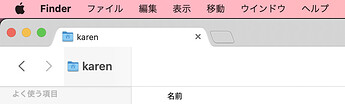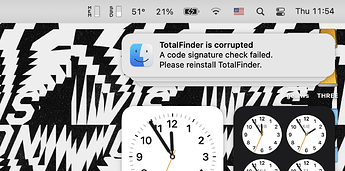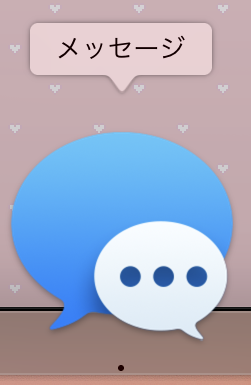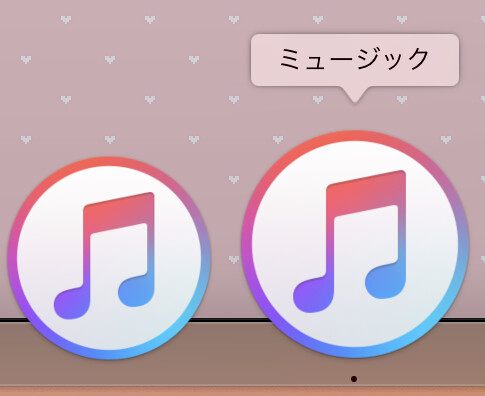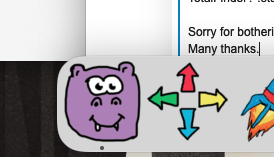TotalFinder 1.15.1 for Apple Silicon and Intel — macOS 13, 12, 11, and 10.15
※ Please note that TotalFinder is no longer officially supported by BinaryAge, and therefore bug fixes can be made only on a best-effort basis.
Changelog and download location for 1.15.1 (full changelog)
- Fixed a code injection issue where TotalFinder would fail to successfully inject on certain legacy / unsupported systems that were patched using OpenCore Legacy Patcher / OCLP. (※ Please note that this issue has nothing to do with the UEFI bootloader named OpenCore — TotalFinder has never had any known compatibility issues with the OpenCore UEFI bootloader.)
- Fixed an issue where the new Coloured Labels logic would be unable to obtain the label colour of certain items that have coloured label information stored in a slightly different way than what was thought to be possible during testing.
- Fixed an issue where the new Coloured Labels logic would use the oldest label colour found on an item with multiple labels, instead of the newest.
- Fixed a rendering issue where the TotalFinder icon in the Finder preferences on macOS 11 Big Sur and newer would render with aliasing artifacts, especially on non-Retina/HiDPI displays where the issue was very severe.
- Fixed a rendering issue where the TotalFinder icon in the Finder preferences on macOS 11 Big Sur and newer was unable to be tinted by the user’s macOS UI tint colour when selected.
- Major internal refactors were made to the Coloured Labels feature, resulting in better optimisation of label colour lookup operations.
- Certain behaviour flags that were used during the testing of the new Coloured Labels logic are now controllable via TotalFinder’s power-user-oriented “Tweakables” feature, which you can use by creating specific files in your home directory (
~, or${HOME}) using the command-line utilitytouch. See below for more details. - The newly-added Tweakable flag
~/.totalfinder-alwaysenablenewlabellookupmethodsenables the new Coloured Labels lookup logic on macOS 12 Monterey and below, which normally use a different label colour lookup method that no longer works as of macOS 13 Ventura. - The newly-added Tweakable flag
~/.totalfinder-disablelabelcolourlookupoptimisationdisables all Coloured Labels lookup optimisations, which may be useful as a troubleshooting or debugging step. - Made many improvements to the TotalFinder diagnostics utility (
diagnose-totalfinder.sh) that improve the usefulness of its output. - Added an experimental feature that allows users to make the Visor show above other apps, but not the Dock whenever the Visor is in a pinned state. This experimental feature is currently only accessible by running
defaults write com.binaryage.totalfinder TotalFinderVisorDrawAboveOtherAppsWhenPinned 1in a Terminal session. (※ Replace the 1 with a 0 to disable the feature.) - A new Visor-related Tweakable flag was added:
~/.totalfinder-useaggressivevisordrawprioritywill set the Visor window to a much higher draw priority when the “Show on top of the Dock” feature is enabled. This can be useful if you encounter an app that is still able to draw above the Visor even with “Show on top of the Dock” enabled. - Various other internal refactors and improvements were made to TotalFinder as a whole.
Known issues in 1.15.1
-
Issue: When the is hovering over the current directory name in Finder to expose the document proxy icon, a slight visual bug occurs.
- Affects: macOS 13, 12, and 11
- Reproduced on: macOS 12.3.1 21E258, macOS 11.6.5 20G527
- Note: The specific behaviour that triggers this is the mousing over, not the document proxy icon being shown. If the document proxy icons are set to always show, the visual bug only occurs when the mouse is actually hovering over the area.
- Screenshot:
-
Issue: TotalFinder windows cannot be dragged from the navigation bar / toolbar area. This is a regression from behaviour on macOS 10.15 and below.
-
 Workaround: Drag windows from the topmost “title bar” area as you would any other window. (That’s the dark grey part where the tabs are.)
Workaround: Drag windows from the topmost “title bar” area as you would any other window. (That’s the dark grey part where the tabs are.) - Affects: macOS 13, 12, and 11
- Reproduced on: macOS 12.3.1 21E258
-
Is there a way to only disable just the parts of SIP that TotalFinder strictly needs? I want my system to be as secure as possible while still using TotalFinder!
※ I know it’s on the Apple Silicon page, but the same csrutil invocation will work for you on an Intel Mac, too. I will add this information to the general TotalFinder SIP page soon, after I have time to rework them.
I am using OpenCore on Intel/AMD, what SIP flags do I need to disable?
On Intel/AMD, TotalFinder requires the SIP flags CSR_ALLOW_TASK_FOR_PID and CSR_ALLOW_UNRESTRICTED_FS to be disabled.
※ IMPORTANT: Your OpenCore configuration most likely already comes with some SIP features disabled for you — please make sure you do not touch those other options, as they are most likely required for your system to successfully boot.