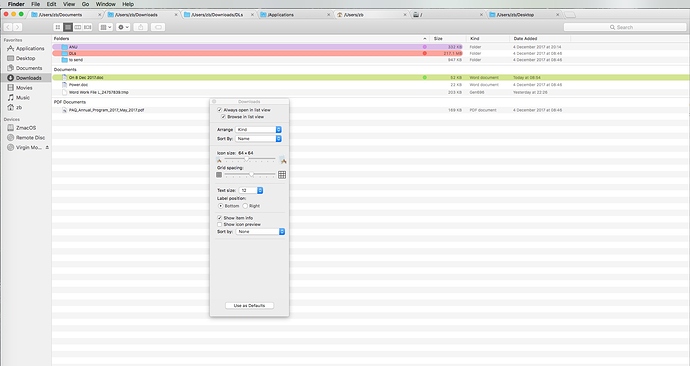Can anyone tell me why in some tabs of the same instance of TotalFinder, folders don’t have buttons (small triangles to the left) to open them? I have, side by side, tabs that have folders with and without those buttons. The issue always applies to the entire contents of the tab, and is completely random ie. doesn’t relate to what kind of folder it is (could be one created by an application like Adobe Photoshop or created by myself–with documents or photos).
I’m using TotalFinder 1.10.5 with macOS High Sierra 10.13.1.
This is Finder’s behaviour - it depends on “Arrange” setting in “View Options” for enclosing folder. View Options are persistent.
When you right-click into background of a folder in List View, in the context menu you can select “Show View Options” and tweak them.
This page should explain it in more details: https://support.apple.com/kb/PH25361
It’s not really true.
There are four(!) bugs that I attribute to TotalFinder rather than the Finder:
- Folders not displaying triangle buttons to open them;
- View options in the List View displaying actually Grid View options, or—should I say—mixed view options (the top two lines in the small window that appears says about the List View, but the reminder refers to the Grid one);
- Coloured tags have different lengths.
- Coloured tags disappearing altogether and leaving only a colour point at the far end of the Name column—like in the original Finder. This happens, for instance, if you scroll a page up or down to display part of a list hidden in the original view and which should have coloured tags.
Anyway, I have the same settings for all my tabs (also set as default view options) and in some tabs I have the buttons, and don’t have them in others.
I’ve studied the Apple Support page you refer to and don’t see an option to switch the folder buttons on or off. Pointing it to me would be much appreciated.
When in List View and you set View Options / Arrange to None then you get the hierarchical view with disclosure triangles. When you select anything else, you will get so called “group view”, where there are no disclosure triangles and files might be divided into groups with headings (depending on the specific arranging type).
I don’t understand your point #2. Please rephrase it.
And I don’t quite get why you mention points 3 and 4 here which are obviously related to completely different feature of TotalFinder and unrelated to the original post. Ideally you should open a new separate forum topic about those.
Thank you, it did work.
As to p#2, I’ve tried to replicate it and I couldn’t–at this moment.
But it did happen and I have a screenshot of it (will try uploading it when I finish typing).
The issue is: when I got List View and Show View Options, the small window that pops up displayed the first two lines related to the List View i.e. Always open in list view and Browse in list view, then two menu tabs (Arrange and Sort by) followed by Icon size and Grid spacing–items normally being displayed in Icon View.
As of #2 and your screenshot I don’t see any problem with it. It should look like this. Frankly, I still don’t understand what was the original problem.