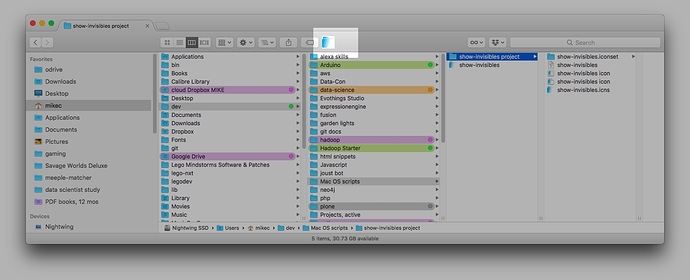Hi [mike3d0g]:
TF is built on an architecture using code injection. It hooks into Apple’s Finder WHILE FINDER IS RUNNING and literally replaces some of the Finder code with its own at runtime, but at the end it still relies on Finder to perform all the main functions including display. This approach allows for very light and fast integration and enhancement of EXISTING Finder functionality, which was I believe always the intent of TF and its developer from the beginning, a FAST, lightweight dual pane enhancement to Finder, with minimal added bells and whistles.
However, the code injection approach is not so good for adding functionality that isn’t already inherent in Finder. PF takes / took a different approach, it is a stand alone app that bypasses Finder all together. Being stand alone, the devs can implement much more functionality, even functions that macOS and Finder don’t already have. Both products have their place, both have their respective market position, and the respective pricing and people resources required to go along with it to support it There is a limit to what can be done using code injection; it also is a slippery slope approach because at any time Apple can “pull the rug out” by making changes in the Finder code that can break TF. As stand alone apps, PF and Forklift don’t have to worry about that. With every new release of macOS, Apple continues to tighten the security and close up possible loopholes, which IT SHOULD. One of the few remaining loop holes that still work for the time being, is code injection. Code injection , in the hands of someone who wants to be malicious, is like handing a gun to a serial killer, and saying ‘Have at it.’
If you understand programming, you know that code injection is actually somewhat dangerous (like walking a tight rope) and a security risk. It is a method that literally allows a NON Apple app to come in and MODIFY how a Apple operating system app (in this case Finder) runs. Yeah, sure you still need to give it Admin password and all that on install, but so what, users do that almost without thinking anytime they install a new app. As an Apple Dev myself, the indications have been there for many years that Apple is going to prevent code injection at some point.
IMO, TF fits a specfic niche, people who want a light weight, fast dual pane file manager. It’s priced at $12, it’s maintained by a one-man shop (or at most a few guys). The price is right for what it does and what niche it is marketed towards. I’ve used PF and Forklift (registered user of both) and when I need them, I use them. This is not about saying one app is better or worse. PF and Forklift are appropriately priced higher, for the added functionality, and but also require more development and cust support and manpower to maintain. So, I could be wrong, but I don’t see TF heading down the road of adding more and more features, especially those not already enabled in some way by Finder itself, without a fundamental and dramatic shift in the architecture, dev and support resources and manpower, all which requires time and results in a marketing and price shift.
WORKAROUNDS
Now, TF does allow, just as Finder ALREADY DOES, to add app links on the Toolbar, these include existing apps or apps you create using Automator or AppleScript. You add an app link by holding Command, then drag the app to the Toolbar, you will see a mini version of the app icon placed on the Toolbar. ANY app can be added to the toolbar this way, including apps you create using Automator or Applescript. For example, if you add a link on the Toolbar to Terminal, you can simply drag a folder to the Terminal icon in the Toolbar and it will open a Terminal window with that folder ALREADY current, no typing of ‘cd’ required. I use this every day.
YOu can create an AppleScript or Automator applet that will duplicate virtually ANY keyboard combination or system command, then add those apps to the Toolbar, you can even give them custom icons. So anything that is possible with Automator or Applescript, you have access to, saved as an app, then placed on the Toolbar. For example, Show Invisible Folders is Command-Shift-. (period) in TF. This code in AppleScript duplicates Command-Shift-. (period)
tell application “Finder”
activate
end tell
tell application “System Events”
keystroke “.” using {command down, shift down}
end tell
Just 6 lines of code, put this in the AppleScript editor, compile, Export it as an APP. Give it a custom app icon if you want (Google it, it’s very easy in macOS to change app icon). Put the app in your Applications or Utilities folder. Add to the Toolbar by dragging to Toolbar with Command key held down. Now, when you click on the icon, it executes that key combination and toggles Show Invisible Folders. I’ve created apps that toggle List/Icon/Column View, dual pane mode, empty Trash, create new folder, launch automator apps, and added them to Toolbar. I created an Automator app that takes the current highlighted file and applies a pre-determined renaming, or adds to iTunes and creates a playlist from it, just with one click on the Toolbar. You can very easily write an applescript that would automate creating symlinks for the current highlighted file or drive.
NOw before you jump on me, I GET IT, that you would like TF to have that functionality already without you having to write Automator or AppleScript, and you certainly have the right to request those features. For the reasons I stated above, I just don’t see it happening anytime soon the way TF is currently architectured and sold as a $12 app. And that is not a knock on TF or PF, both excellent products, just intended for different market niches. Personally, I wouldn’t want TF to get anymore sophisticated as it is. I want it to stay fast and light, if I want the ‘kitchen sink’ then I run PF or Forklift. Complexity rarely goes hand in hand with speed and efficiency, it is a trade off you have to balance carefully. For batch renaming I recommend ‘A Better File Renamer’ by PublicSpace, it is extremely powerful.
Peace.