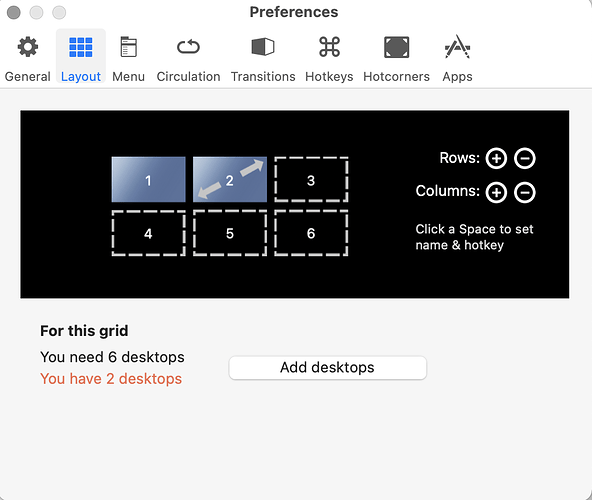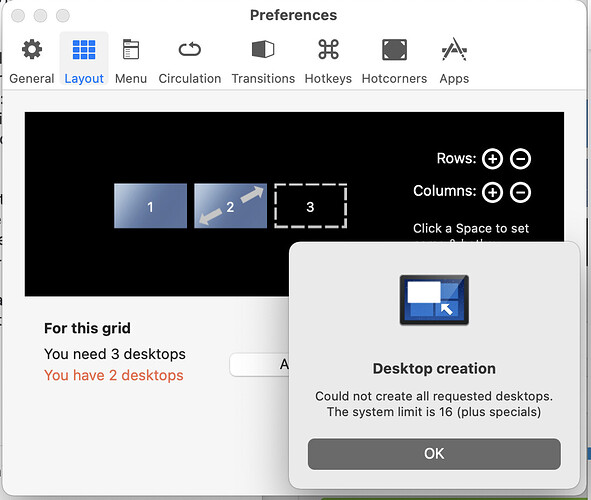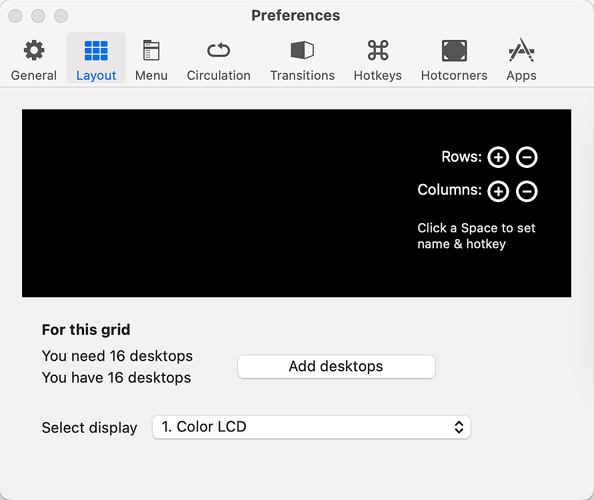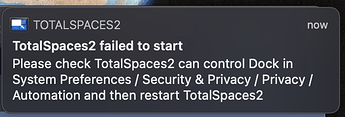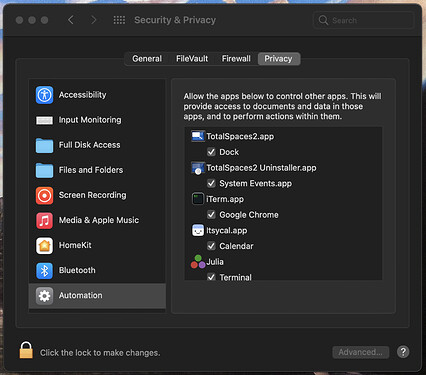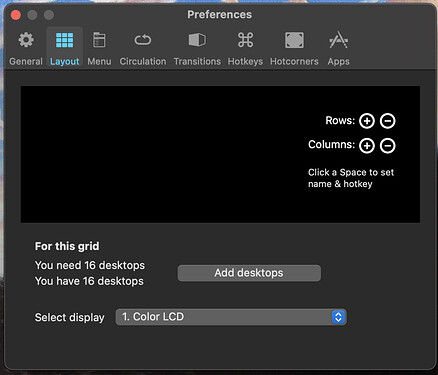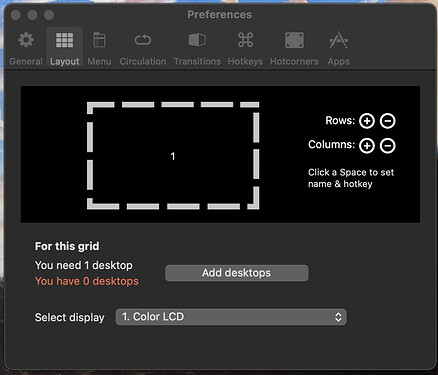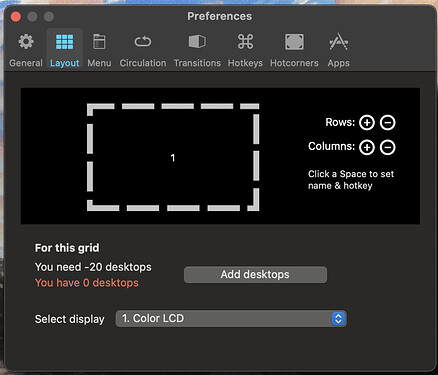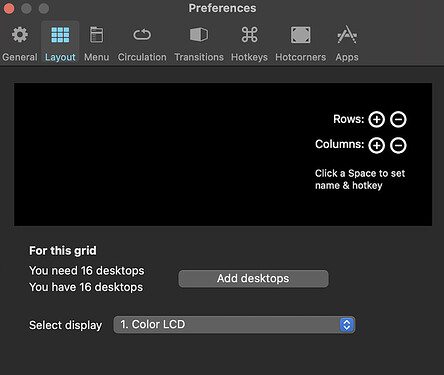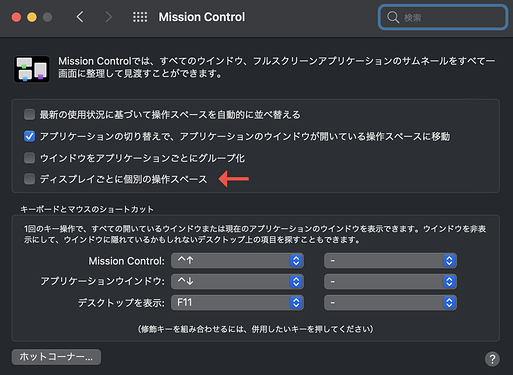Thanks for the suggestion, but unfortunately this did not solve the issue for me. I think there is a deeper problem, potentially with system permissions not being set properly.
It I quit TotalSpaces2 and then run it again, and if I do not try to open up Preferences right away, I get the following message,
Opening up System Preferences / Security & Privacy / Privacy / Automation, I find that Dock control permissions are already checked,
I tried unchecking it, rechecking it. This had no effect on being able to create new spaces or navigate between spaces using TotalSpaces2.
If I quit and restart TotalSpaces2 and immediately open Preferences, I typically do not get the “failed to start” permissions message. But I find exactly what @takets posted,
Using Mission Control to create or delete spaces has no effect. Using the + or - Row buttons has no effect, and using the + Columns button has no effect. However, if I hit the - Columns button a few times (2 or 3), TotalSpaces2 becomes unresponsive and has to be killed with Force Quit.
Weirdly, if I restart TotalSpace2 after Force Quit, it changes, so now Preferences shows,
TotalSpaces2 now thinks there are zero desktops somehow. The + (-) Rows button makes new boxes appear (disappear) in the Preferences window, and the counter increases (decreases). But clicking “Add desktops” results in the “system limit is 16” message. The +/- Columns buttons still do nothing, and - button no longer causes the program to hang. The Mission Control trick still doesn’t work for me though.
If I click on the “1” window in Preferences after Force Quit, I can make the needed desktops counter go negative,
Seems like I have a serious incompatibility issue after the 11.4 update.