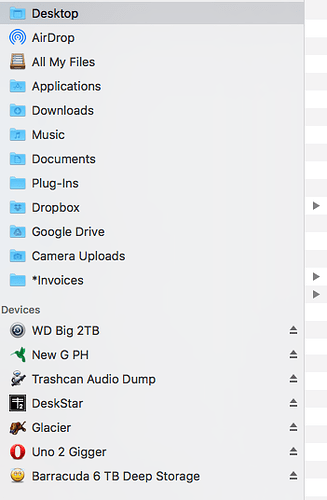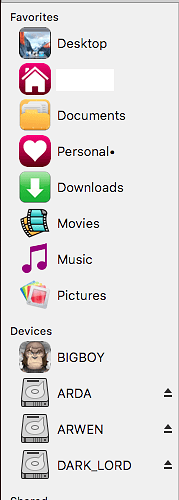I’ve seen many posts regarding this issue, but no clear solution. XtraFinder (similar app but not without issues) has this feature, so presumably it’s available. Here is as screenshot taken with XtraFinder enabled.
Yes it is very possible, have a browse thru this forum it is well documented. It needs you to edit a PLIST file which TF reads on start up and gives you the custom icons you allocate in the PLIST (ie paths to icons).
It is a bit of a ‘hack’ but it works as advertised, and once you set you forget.
Copy the icons2.plist file thats located in the /Applications/TotalFinder.app/Contents/Resources/TotalFinder.bundle/Contents/Resources/icons2.plist to a file ‘.totalfinder-sidebar-icons.plist’. Note the ‘period’ as the first character in the name; this is critical. Files starting with ‘dot’ are invisible, so you need to turn on Show System Files in TF. Make your edits in ‘.totalfinder-sidebar-icons.plist’ as necessary to point to your custom icns files. The file needs to go in the root of your Home folder, as in '/Users/my_home_name/…
TF looks for and will load this file on startup. I run without SIP, so I actually replace the icns files located in /System/Library/CoreServices/CoreTypes.bundle/Contents/Resources, for example /MovieFolderIcon.icns, will become the custom icon for the Movie folder. However, as long as the path is correct, you can store your icns files anywhere. Change the ‘key’ that normally says NSMediaBrowserMediaTypeMovies to the path to your custom icns, like ‘/System/Library/CoreServices/CoreTypes.bundle/Contents/Resources/MovieFolderIcon.icns’. Same for NSMediaBrowserMediaTypePictures…Audio…Photos…Music
Your ICNS files need to be 1024x1024 at 72dpi, plus 512x512, 256x256 and so on down to 32x32. There are a number of programs that will generate the necessary files from your original. I use IconFly. If the ICNS are not formatted correctly, they may not display. I have found using dpi other than 72 can cause issues. Apple’s icns files are 72dpi.
Here’s how my sidebar looks, so yes, IT WORKS:
Note even if there is no specific line in ‘.totalfinder-sidebar-icons.plist’ for the icon you want to change, I found that I can substitute just about any of the icns files in /System/Library/CoreServices/CoreTypes.bundle/Contents/Resources with my own graphic (using the same file name of course) and macOS will use whatever the image is that I’ve substituted.
I can also change the icon used for ‘Finder’ in the Dock; located at Dock.app/Contents/resources/finder.png. The png should not exceed 128x128 at 72 dpi. In TF, make sure the option is set to use Keep Original Dock icon, which sounds opposite, but it is saying TF should use the original at Dock.app/Contents/resources/finder.png, not realizing you have substituted the finder.png, otherwise unchecking that and TF will use its own icon for Finder in the Dock. I’ve also replaced the icons used for Trash Can (full and empty) in the same Dock.app/Contents/resources/ folder; the file names are obvious. stick to 128x128 72dpi. You need to clear the icon cache before any of the changes made in Finder.app or using ‘.totalfinder-sidebar-icons.plist’ will take effect. For the Dock, run ‘killall Dock’ from Terminal. For Finder, run ‘sudo find /private/var/folders/ -name com.apple.dock.iconcache -exec rm {} ;’ in Terminal (include the semi colon at the end of the line, critical).
Here is my Finder icon in the Dock, a yellow/orange Apple logo:
![]()