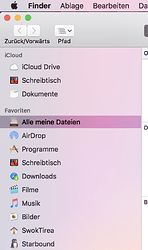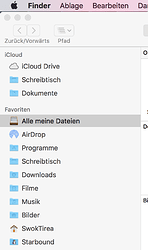While I do get why you decided to check the code signature of the TotalFinder files, this approach makes changing the icons.plist file, to use custom icons for the sidebar, impossible. Which is kinda sad because that has been the feature I loved most about TotalFinder… Is there any workaround so we’re able to edit the icon.plist file again?
I just checked the code and TotalFinder should be first looking at ~/.totalfinder-sidebar-icons.plist (in your home folder).
Not sure if it still works. Please report back if it does not work for you.
Sadly it does not seem to work.
This is what my sidebar looks like using TotalFinder 1.8.2:
I achieved that by changing the icons2.plist in TotalFinder.app/Contents/Resources/TotalFinder.bundle/Contents/Resources.
This is what my sidebar looks like when I copy or move the icons2.plist to my home directory and rename it to .totalfinder-sidebar-icons.plist and install TotalFinder 1.9.2:
It seems like TotalFinder notices the .totalfinder-sidebar-icons.plist file but isn’t applying any specified icons, not even the default ones for folders like music (Musik) or pictures (Bilder). I generated a completely new plist file to test if that would make a difference but it sadly didn’t.
Thanks for your detailed reply. When I first looked at the code, it seemed wrong. But I didn’t have time to really test it yesterday.
Today I tested it and I confirm your findings. The file is detected but the path is not used and the icon mapping ends up empty.
I have just compiled a version with a quick fix for you:
http://x.binaryage.com/TotalFinder-1.9.3a.dmg
According to my testing now the ~/.totalfinder-sidebar-icons.plist file should be properly loaded. If in doubt, you could touch ~/.debug-totalfinder-icons, restart Finder+TotalFinder and then in Console.app you should see some debug logging about icons TotalFinder tries to use for the sidebar.
If you confirm it, I will include the fix in the next release. Thanks!
Indeed it seems like TotalFinder is finally loading the file properly, everything is working perfectly!
Thank you so much! 
Great! Thanks. Also please note that since 1.9.3 I will scale the icons proportionally if they don’t fit current sidebar size. This should not affect icons which have proper size for your current system settings.
See this post for background info:
FYI, I’ve been using the ~/.totalfinder-sidebar-icons.plist method since 1.7.12 and had NOT noticed that it never was working because I also modified icons2.plist. In any case THANK YOU VERY MUCH for continuing to support a method for custom side bar icons! I have vision problems, and I could not easily distinguish the default Apple stick figure monochrome icons, even the default colored icons that Totalfinder uses were not that great. But using my own custom icons I can easily and QUICKLY tell what folders are what without having to actually READ the text labels.
Quick question: Shouldn’t remote Disk be using the CD icon found inside /System/Library/CoreServices/CoreTypes.bundle? It somehow uses the same icon as shared/“server” drives.
Also every time a drive or disk image is mounted, the sidebar icon stays gray.
It’s very interesting with Time Capsule drives. If you open a Finder window and don’t mount any drive of your Time Capsule, the icon is the colored (white) icon of your AirPort model from CoreTypes.bundle. As soon as you mount a drive, it changes to the default, gray sidebar icon.
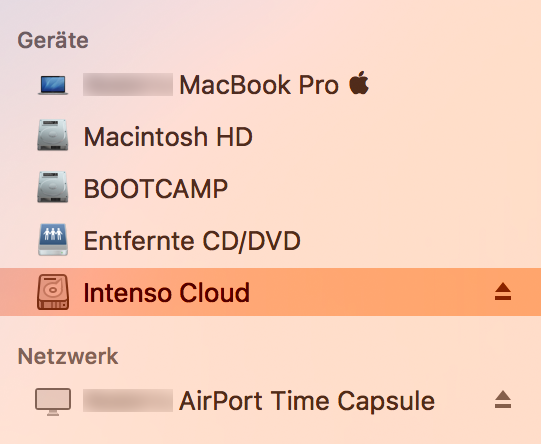
I found that with Documents, Downloads and Sites shortcuts in the sidebar, they look like folders, and to get them to look like my customized folders in my user account (which I set up using Get Info), I had to change them in CoreTypes.bundle. I also changed the Home directory image in CoreTypes.bundle. I also had to clear out the Caches in all the MacOS libraries and then restart before those things actually looked different in the sidebar.